ONESOURCE
Workpapers Help
Retrieve Data
The Workpapers Add-in gives you two options for retrieving data:
All Formulas
To execute all the Get formulas in the workpaper, select the Retrieve data icon.

After you select Retrieve data:
- A pop-up appears showing that the workpaper is calculating:
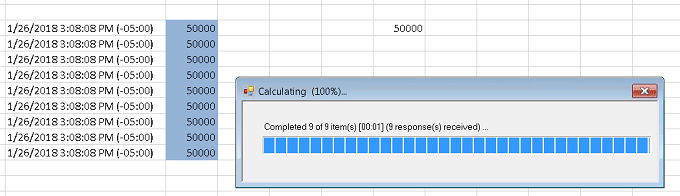
- The retrieved data appears in the workpaper, and the formula cells are updated with the current date and time.
If the formulas do not execute successfully, errors are displayed in the formula cells.
Workpapers has formula and cell thresholds that prevent you from running too many formulas at once. Here are the Get thresholds you could exceed:
- TRGetField Formulas: The Add-in retrieves 3400 TRGetField formulas at a time, so remaining formulas are not executed and are marked with an error message in the formula cells. Use the Retrieve Selected Data function to execute remaining formulas or to execute more than 3,400 formulas at a time.
- TRGetRange Formulas: A GetRange formula cannot retrieve more than 2,000,000 cells of data within the Add-in. If a formula retrieves more than 2,000,000 cells, use the Batches feature.
When a workpaper exceeds a threshold, the following happens:
- The data threshold pop-up appears.
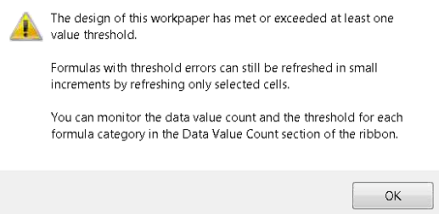
- Error messages in the formula cells tell you that you exceeded a threshold.
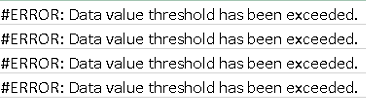
- A new Data Value Count section appears in the ribbon that displays how many Gets were not executed.
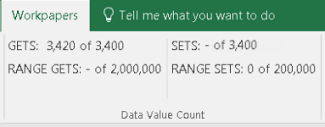
To run the remaining formulas that were skipped, select the formulas and then complete the steps in the following section.
Selected Formulas
To execute specific Get formulas:
- Select specific formula cells.
- Select Retrieve data > Retrieve Selected Data.

After you select Retrieve Selected Data:
- A pop-up appears showing that the workpaper is calculating.
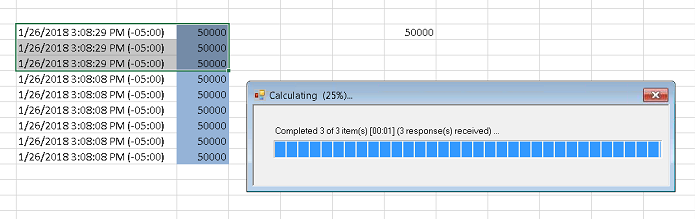
- The retrieved data appears in the workpaper, and the formula cells are updated with the current date and time.